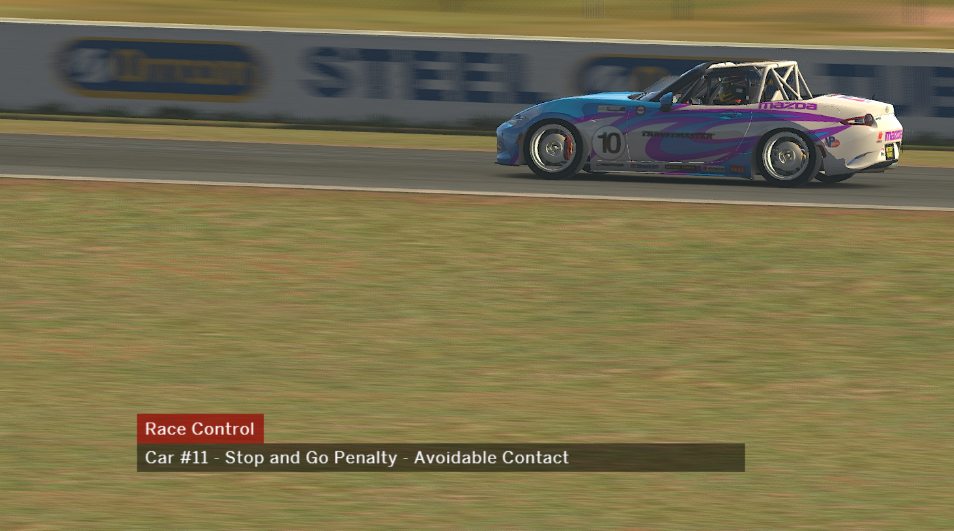
Introduction
The Race Control Web App has been designed to compliment the existing Race Control Component in allowing Race Stewards to keep viewers informed on Race Control decisions. Unlike the Race Control Component where the Race Control Steward needs to have iRacing Live Timing running, this web app can be run in any location and on any device once access has been granted in iRacing Live Timing by the broadcaster. The Race Control Web App has a simple user interface for the Race Control Steward to broadcast decisions to viewers.
Setup
In order for the Race Control Web App to display messages on the overlay a connection must be made between the app and iRacing Live Timing generating the overlay:
- Open the settings panel in iRacing Live Timing by pressing F3 or clicking the “Hamburger menu” button in the top right corner. Then scroll down to Live timing server / Room name.
- Ensure you enter a unique Room name that someone else will not use. This is the room on our central server where live timing data is sent. A room based live timing system allows simultaneous live timing sessions as well as private sessions.
- Overlay / Variable access credentials is where we grant remote users access to control our overlay and/or iRacing. Enter a User name of your choice and enter the Variable filter RaceControl.
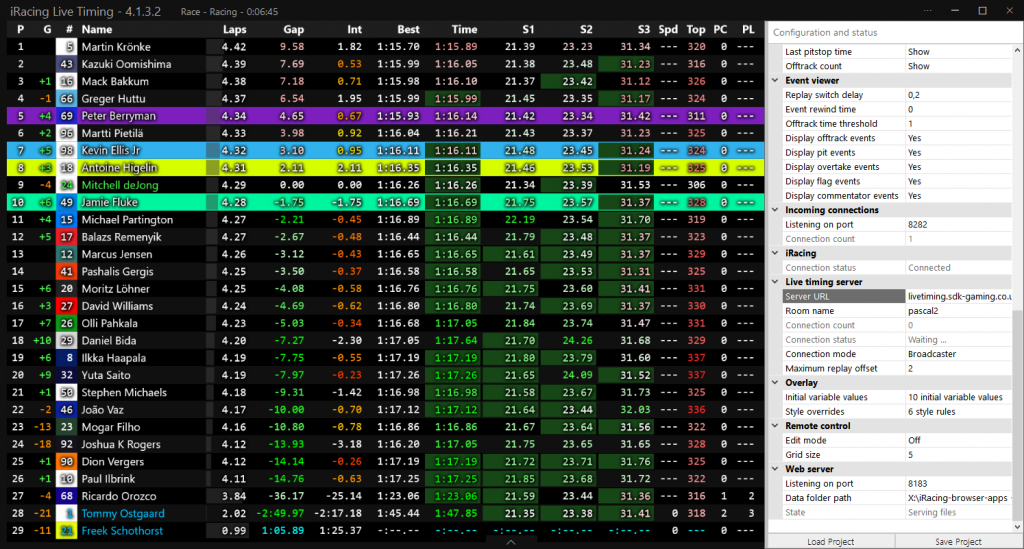
The remote steward is now able to connect. The URL for the Race Control Web App will be specific to the Room name entered in iRacing Live Timing. Simply add the Room name to the end of this address: https://livetiming.sdk-gaming.co.uk/race-control.html?room=
If the Room name is SDKGaming, then the URL will be https://livetiming.sdk-gaming.co.uk/race-control.html?room=SDKGaming
Load the correct URL. If iRacing Live Timing is also connected to the same Room then a green Connected bar will display at the top of the Race Control Web App.
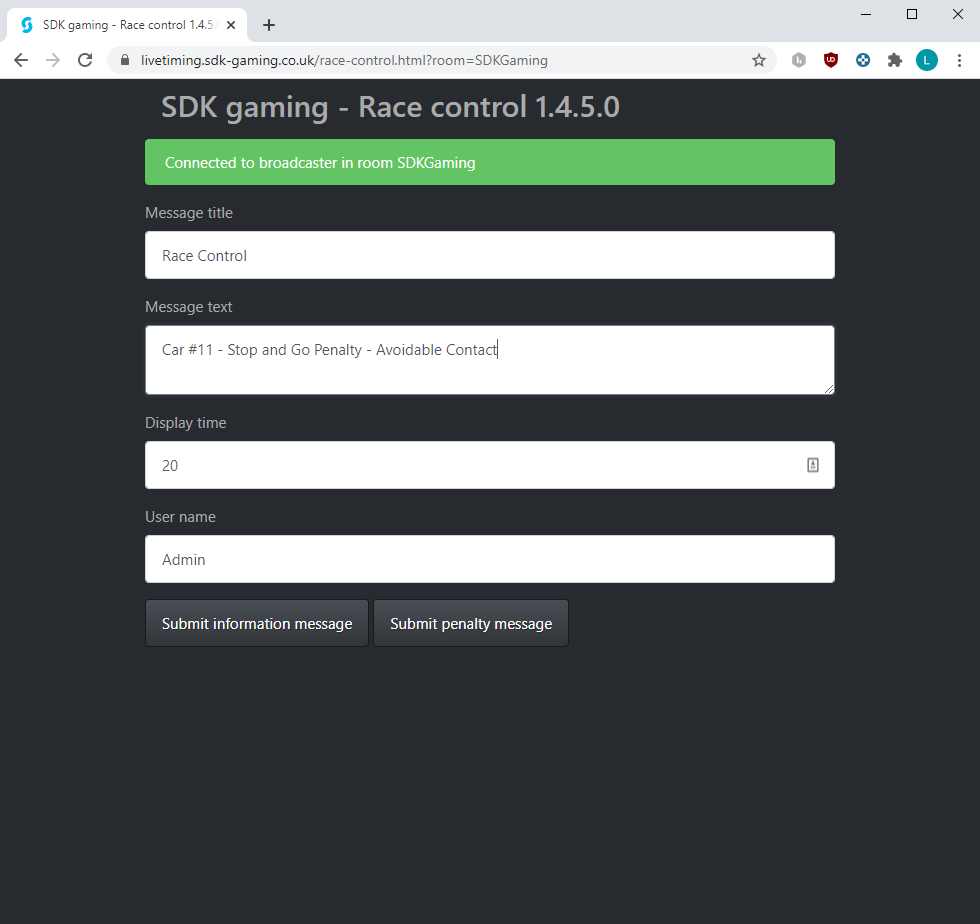
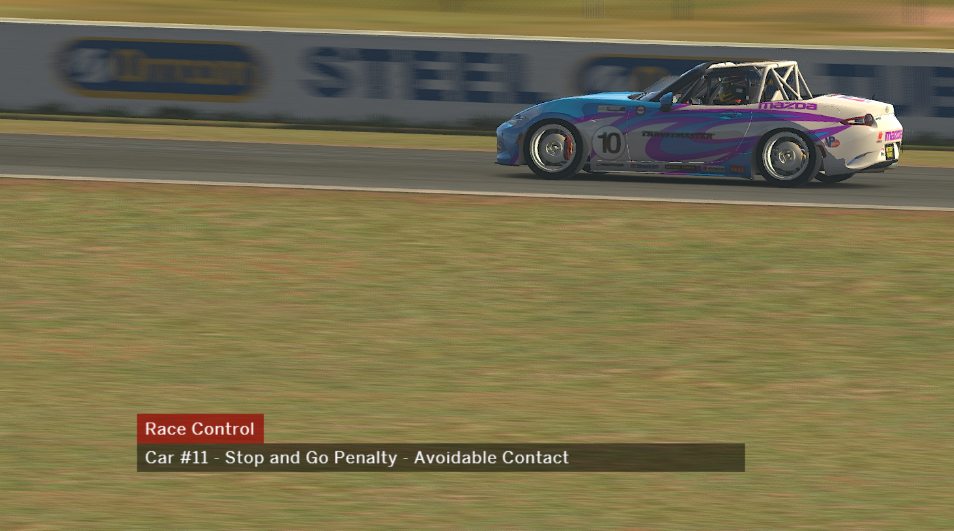
- Message title – Enter a title of your choice for the Race Control messages.
- Message Text – Enter your Race Control message.
- Display Time – The length of time in seconds the message will display on the overlay.
- User name – Enter exactly the same User name as entered in Variable access credentials in iRacing Live Timing
- Submit information message/Submit penalty message – Both buttons will send the message to the overlay. The header for an Information message will have Red text without a highlighted background. The header for a Penalty message will have White text with a Red background.
