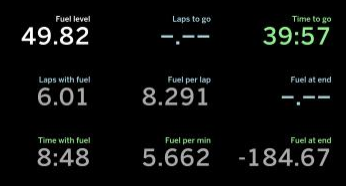
Introduction
The SDK Gaming Fuel Calculator Web App can be displayed on a smartphone or tablet (Android or IOS) or a computer (Windows 10 or MacOS) using the following link: https://livetiming.sdk-gaming.co.uk/fuel.html?room=MY_ROOM (you can find the exact URL for your room at iRacing Live Timing F3 Settings / Links / Fuel).
With iRacing Live Timing running and broadcasting data your room this image will be displayed.
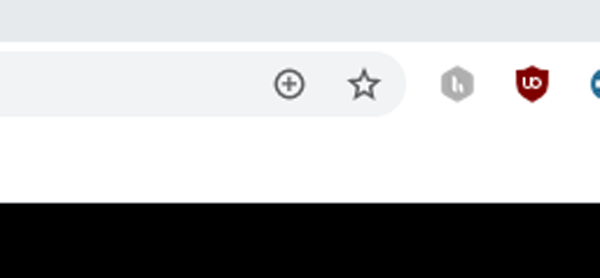
Installation
The SDK Gaming fuel calculator web app may be installed via a web browser:
- Windows 10 – Chrome and Chromium based Edge
- MacOS – Safari
- IOS – Safari
- Android – Firefox and Chrome
To do so once you have navigated to the URL above click the small “+” sign in the web browser address bar or click Install SDK Gaming fuel calculator in your browser settings menu. A new application icon will be added to your desktop/home screen. When starting the application using this icon a borderless window will be displayed on your device, on a smartphone/tablet the application will run in fullscreen landscape mode.
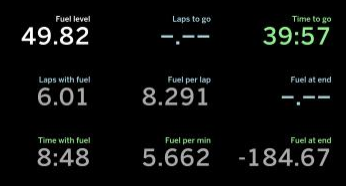
Display
Fuel level is displayed in white, time based data are displayed in light green, lap based data are displayed in light blue
- When a session is time limited only (as in this example) Laps to go and blue Fuel at end can’t be calculated and therefore are not displayed.
- When a session is lap limited only Time to go and green Fuel at end can’t be calculated and therefore are not displayed.
- When a session is both time and lap limited everything is displayed.
- When data displayed is not considered accurate (less than 1 lap covered in Lap mode, less than average count laps covered in Average mode) inaccurate data is display in grey.
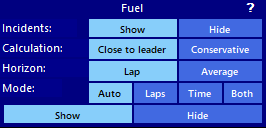
Settings
The SDK Gaming fuel calculator web app is configured using the Fuel component in iRacing Live Timing (Fuel Component):
- Horizon can be set to Lap (no averaging over several laps) or Average (averaging over the number of laps set in the iRacingLiveTiming Settings).
- Calculation can be set to Close to leader (when not too far from the leader in fastest class) or conservative (in all other conditions).
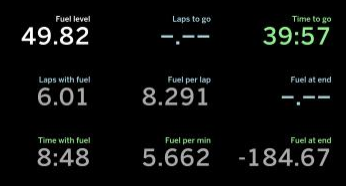
Calculations
- Laps with fuel and Time with fuel display the distance / time left with the current amount of fuel considering displayed fuel consumption without any margin.
- Blue Fuel at end displays the amount of fuel left at the end of a lap limited session without any margin.
- Green Fuel at end displays the amount of fuel left at the end of a time limited session:
- If calculation is set to Close to leader an additional lap of fuel is added as in the worst case, the race may end when just after the start / finish line.
- If calculation is set to Conservative 2 additional laps of fuel are added as in the worst case the race may end when the leader just crossed the start / finish line behind you. Therefore the current lap must be ended by the leader to finish the race and you have an additional lap to cover because you are ahead of the leader on track. Conservative mode is super safe and will calculate fuel to end the race in all cases.
- When Fuel at end is displaying negative numbers you will need to refuel to finish the race. If Fuel at end is only slightly negative, fuel saving might be enough to get back to positive Fuel at end.
