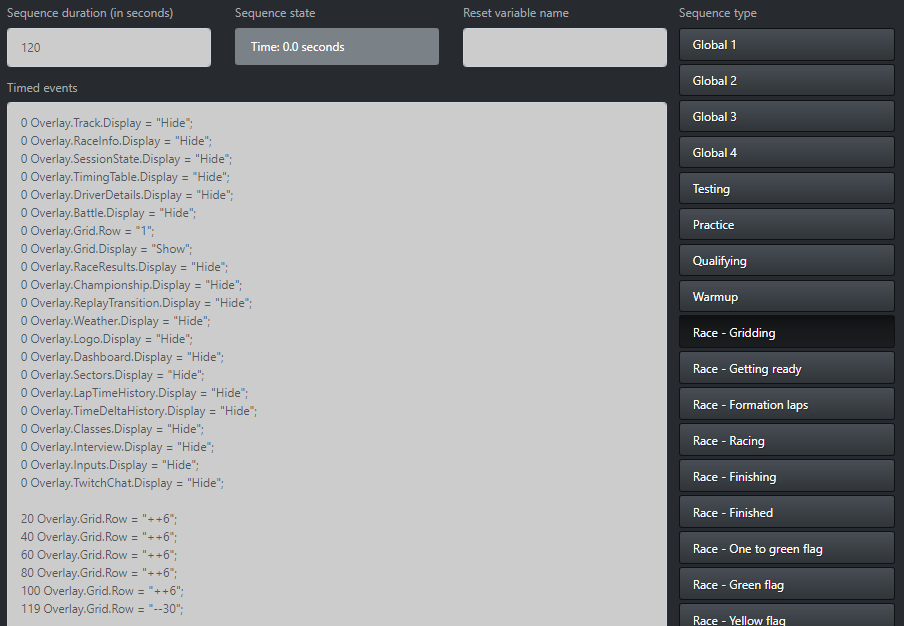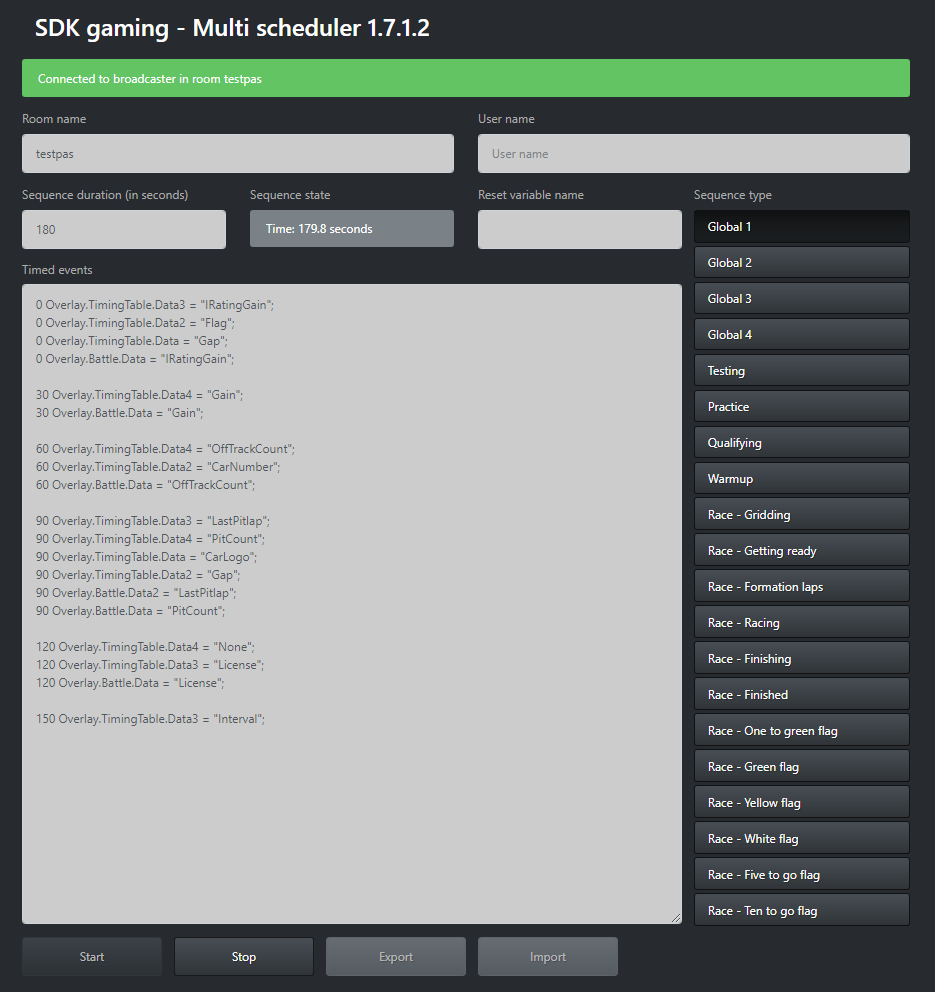
Introduction
The Web App Scheduler has been designed to automate periodic tasks in iRacing Live Timing and can change the value of overlay variables based on predetermined intervals and sequences. The Web App Scheduler has several clocks to automate the overlay depending on the current context: general purpose clocks, clocks depending on session type and clocks depending on session state.
This web app can be accessed here: Scheduler Web App.
This web app version of the scheduler is only required to control these actions from a remote PC. If you only need to control them on the same PC then use the scheduler built into iRacing Live Timing instead: https://www.sdk-gaming.co.uk/knowledge-base/scheduler/
Setup
- Room name – The room declared in iRacing Live Timing (F3 Settings / Live timing server / Room name). This room name must be set in order to allow remote access.
- User name – Represents a user which has been granted access to variables in iRacing Live Timing. In iRacing Live Timing navigate to Variable Access Credentials in F3 settings / Overlay. Enter your chosen username and variable type (“Overlay” to control overlay elements and/or “IRacing” to control iRacing. Enter on a separate line for each variable type) to grant access.
- Sequence duration– The total time of the timed sequence of a given clock. When time in sequence reaches Sequence time it is reset to 0. To avoid restarting the sequence simply use a very large value.
- Sequence state – The current time in sequence.
- Reset variable name / Variable name – The name of variable that resets Sequence state to 0 when set to True
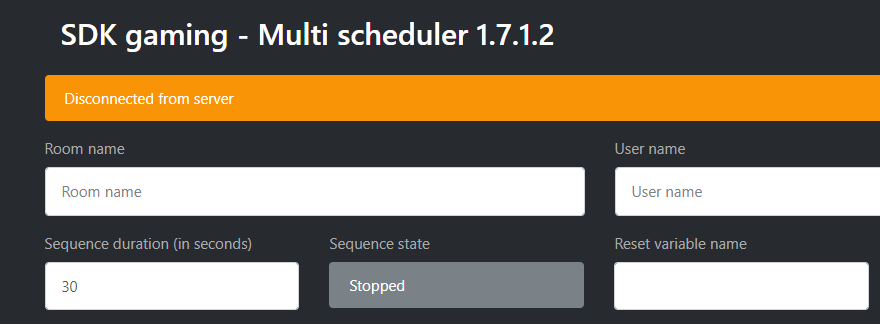
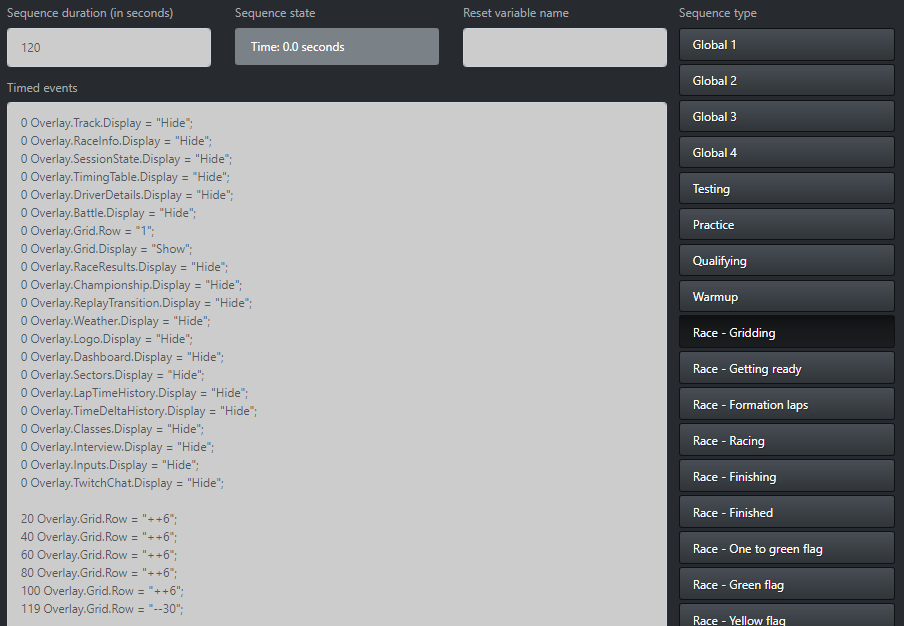
Create
Timed events (main window)– A list of actions to be performed at a given time in the sequence. Each line represents a separate action and each action is composed of 4 elements each separated by spaces:
- Time in seconds. Can be a decimal.
- Variable name (find the full list of available variables here: https://livetiming.sdk-gaming.co.uk/docs/variables.txt).
- Equal sign.
- A value with ” in front and “; behind (find the full list of available values here: https://livetiming.sdk-gaming.co.uk/docs/variables.txt)..
Sequence type – Buttons select a given clock. All clocks are always active even if not displayed. Clocks available:
- 4 general purpose clocks named Global 1 to Global 4: these clocks are always running.
- 4 session type specific clocks (not counting race clocks) named Testing, Practice, Qualifying and Warmup: these clocks are only running when in the corresponding session kind. When not running clock is set to 0.
- 12 race session state specific clocks named Race – Gridding ,Race – Getting ready, Race – Formation laps, Race – Racing, Race – Finishing, Race – Finished, Race – One to green flag, Race – Green flag, Race – Yellow flag, Race – White flag, Race – Five to go flag and Race – Ten to go flag: these clocks correspond to the different session states possible in a race. These clocks are only running when in the corresponding session kind. When not running clock is set to 0.
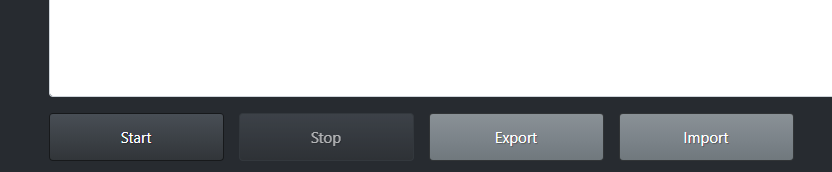
To make edits to the events, first stop the scheduler using the Stop button and click the Start button after changes have been made.
All the settings can be loaded and saved to a json formatted file using the Export and Import buttons.
This web app stores your settings locally. Therefore when the web page is loaded or reloaded your settings are loaded as well (but we still recommend exporting a backup file). Several sets of settings can be prepared by adding the instance parameter ?instance=settings_name to the URL. For example https://livetiming.sdk-gaming.co.uk/multi-scheduler.html?instance=settings_v1 will load the settings_v1 set of parameters.
Example
In the example on the left:
- At the start of the Gridding phase of a race:
- All components except the grid component are hidden
- The grid component is displayed
- Grid row is set to 1 (first row)
- Then every 20 seconds the grid is shifted one page (6 rows)
- After 120 seconds it starts over again
The list of all available variables and their values can be found here: Variables
There are a huge amount of possible uses for the Web App Scheduler. Make sure you join our Discord server for help in getting started on your own project.