The Timing Tower Settings Component will set how to display information in the Timing Tower Component.
Components are imported directly from within iRacing Live Timing. In iRacing Live Timing press F4 to open the Remote Control Tab and then F2 to enter Edit Mode. Click the Import Library button and select from the list the component you want to import. The component will then be imported to your Remote Control Tab in the first available empty space (often below existing components).
For a full list of all available Overlay Components please check out the Overlay Component List
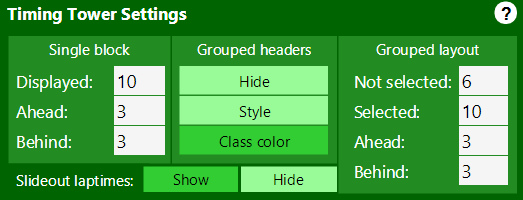
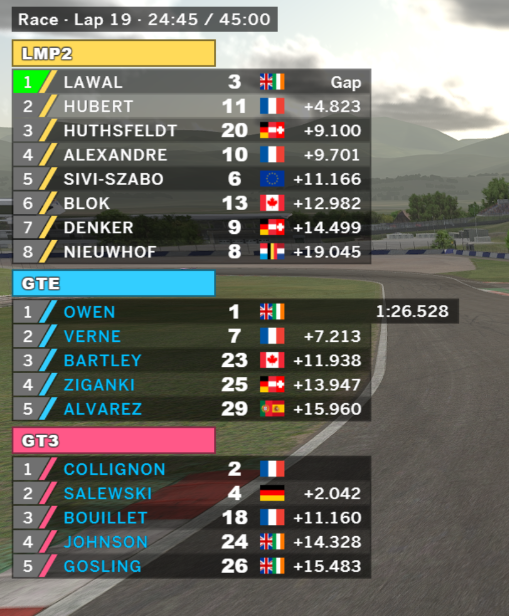
Additional options for the Timing Tower are available in the Timing Tower Component and the Driver Settings Component.
Display Data
- Single block
- Displayed – How many total drivers to display in Timing Tower Component.
- Ahead – If selected driver is outside of the number of cars as set in Displayed, Timing Tower will be split into 2. Ahead sets how many cars to show ahead of selected driver if available.
- Behind – If selected driver is outside of the number of cars as set in Displayed, Timing Tower will be split into 2. Behind sets how many cars to show behind of selected driver if available.
- Grouped headers (Grouped option must be displayed in Driver Settings to take affect)
- Hide – No headers will be displayed.
- Style – Headers will be displayed as per styling defined in Style Overrides within .overlay>.standings>.header-wrapper>.header
- Class color – Header will be displayed as per Class Color settings taken from the below Style Overrides classes:
.overlay>.standings.grouped>.header-wrapper {
}
.overlay>.standings>.header-wrapper>.header {
}
- Grouped layout
- Not selected – Quantity of drivers displayed for each class outside of the selected drivers class.
- Selected – Quantity of drivers displayed within selected drivers class.
- Ahead – If selected driver is outside of the number of cars as set in Displayed, Timing Tower will be split into 2. Ahead sets how many cars to show ahead of selected driver.
- Behind – If selected driver is outside of the number of cars as set in Displayed, Timing Tower will be split into 2. Behind sets how many cars to show behind of selected .
- Slideout laptimes
- Show – Display each drivers laptime as they cross the start/finish line.
- Hide – Does not display drivers laptime as they cross the start/finish line.
